
Apr 20, 2021
How to use WhatsApp API reporting to enable a SMS or Voice fallbacks
Dengan semakin banyaknya bisnis yang melibatkan pelanggan mereka dengan WhatsApp, hal ini dapat memakan waktu dan biaya untuk memahami pengguna mana yang memiliki akun WhatsApp dan mana yang tidak.
For those companies, understanding which users are not getting your WhatsApp API messages can help you optimize your broadcast message results, increase conversions, and engagement, and ensure connection with fallbacks.
With Bird’s Flows, you can secara otomatis memahami jika ada pesan WhatsApp yang terkirim, and use SMS or Voice as fall back options to ensure you reach your client. In this blog post, you will learn how to:
Siapkan logika aliran Anda dengan Flows
Lihat hasil kampanye pesan WhatsApp API Anda dengan Peta Panas Aliran
Buat daftar nomor telepon WhatsApp yang ditolak
This guide will help if your WhatsApp template messages have already been approved and you are already mengirim pesan siaran with Flow Builder. If you are having issues getting your template messages approved or still not able to send your first WhatsApp message, make sure to read our Praktik Terbaik Pesan WhatsApp guide.
Persyaratan
Sebelum Anda mulai membangun logika dan alur di dalam Flow Builder, Anda harus menyiapkan persyaratan berikut ini:
With those, you can follow these steps to see your broadcast campaign results and build SMS/Voice fallbacks to help ensure deliverability using Flow Builder.
Langkah 1: Buat alur baru di Flow Builder dengan WhatsApp Webhook
For the first step, start a new flow using template ini:
1. Log in to your Bird Dasbor and go to Flows.
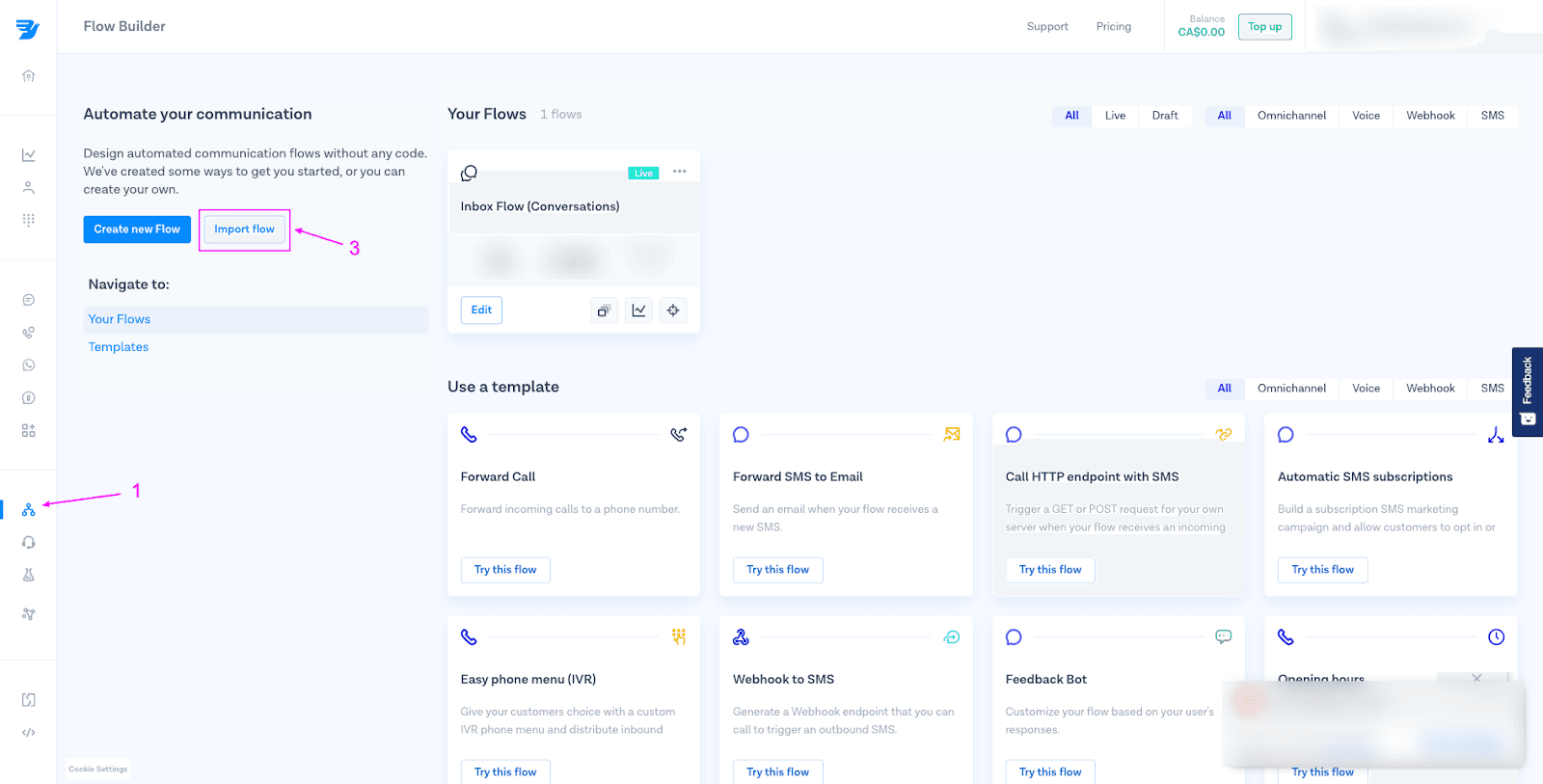
2. Download the aliran sampel that you will be using.
3. Mengimpor aliran dengan fungsi impor. Dan publikasikan alur tersebut.
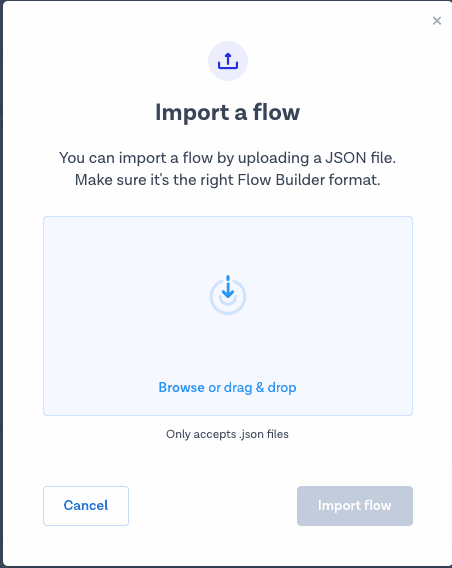
4. Alurnya akan terlihat seperti gambar di bawah ini. Kemudian, klik tombol Publikasikan dan salin URL Webhook yang dihasilkan.
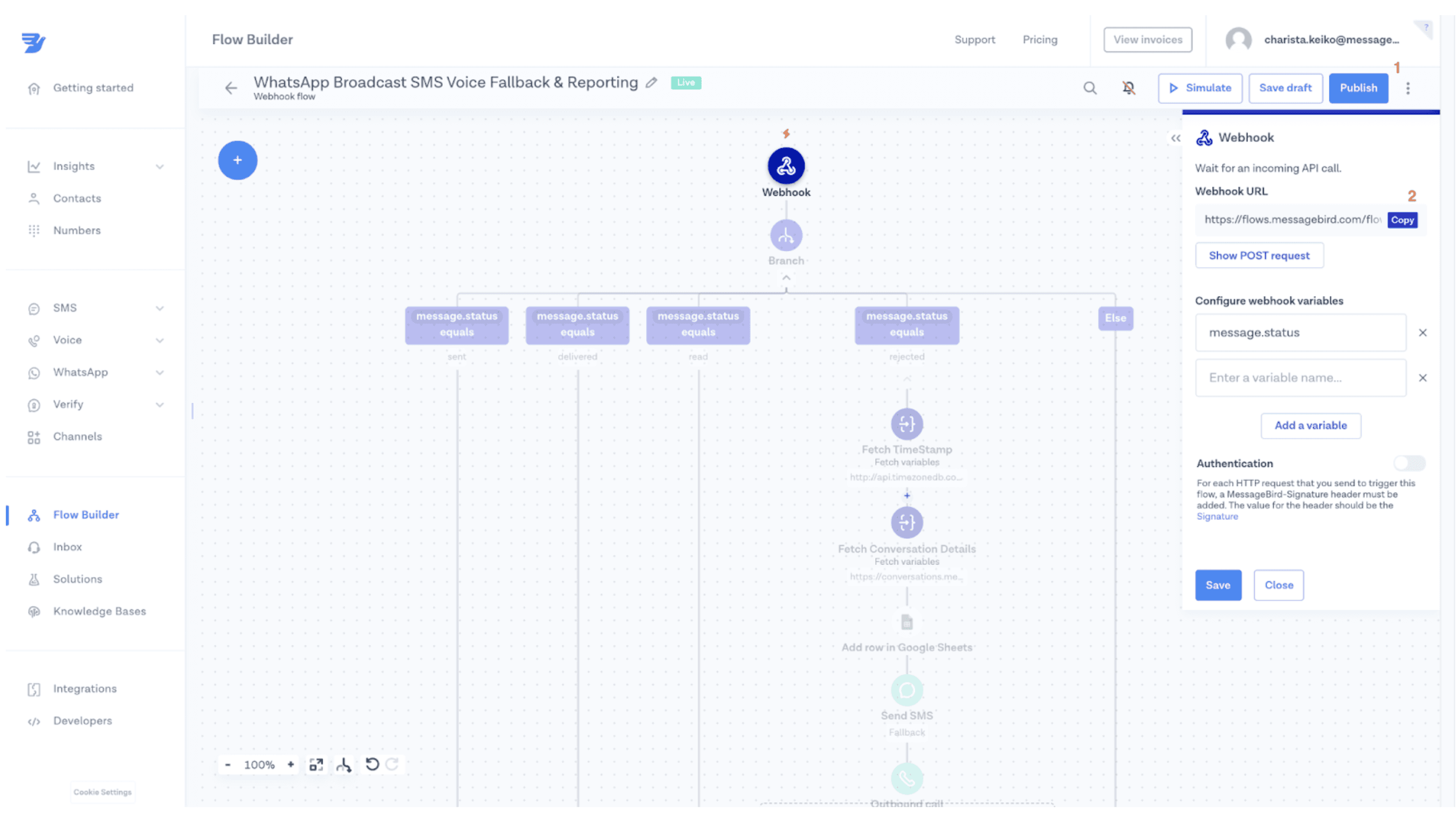
5. Buka dan buka Alur Kampanye Siaran WhatsApp Anda. Klik pada langkah Kirim pesan template WhatsApp, gulir ke bagian bawah, dan nyalakan sakelar Laporan status. Masukkan URL Webhook yang telah disalin ke dalam bidang yang tersedia seperti yang terlihat pada gambar di bawah ini. Jangan lupa untuk Publikasikan lagi.
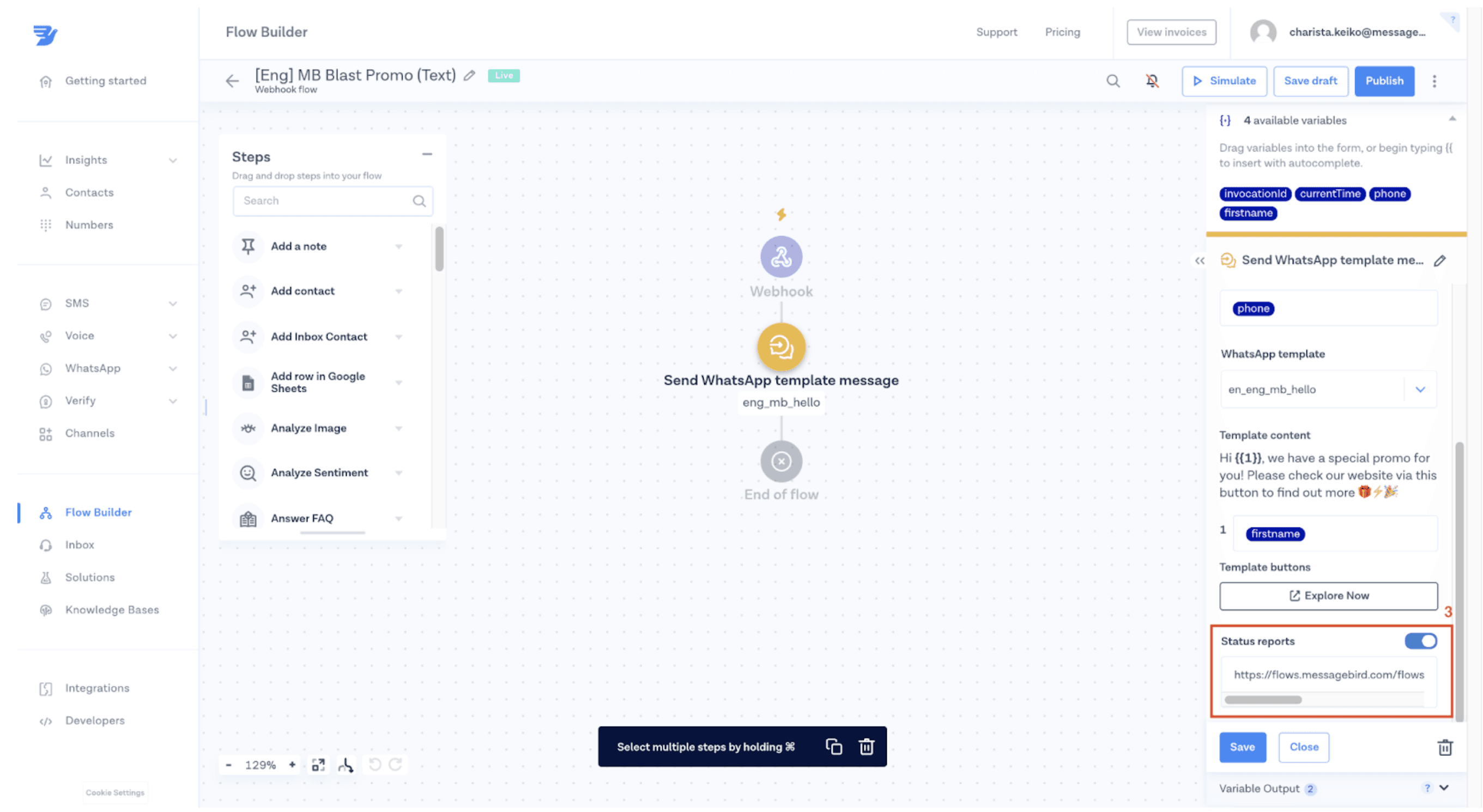
Langkah 2: Catat detail pesan WhatsApp di Google Sheet baru
Pada langkah ini, Anda akan mempelajari cara menghubungkan alur Anda ke Google Spreadsheet sehingga Anda dapat melacak pengiriman dan status pesan. Kemudian, gunakan wawasan tersebut untuk mengoptimalkan pengiriman melalui WhatsApp dan membuat logika fallback untuk memastikan Anda menjangkau pelanggan.
1. Buat Google Sheet baru dengan nama dan kolom berikut ("Pelaporan Kampanye WhatsApp"):
Waktu: This will show the time your message was rejected
Pesan_Dari: Siapa pengirim pesan
Pesan_Kepada: Siapa penerima pesan
Status: Apa status pesan saat ini
Deskripsi: Apa alasan pesan ditolak
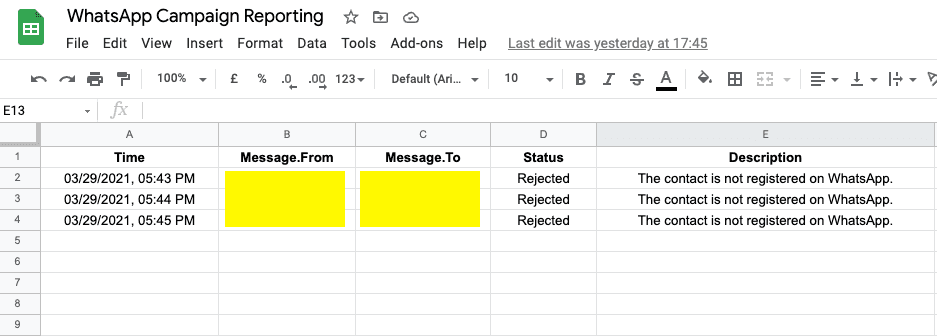
2. Integrasikan akun Google Anda with the Bird dashboard so that you can connect the sheet you just created with your flow
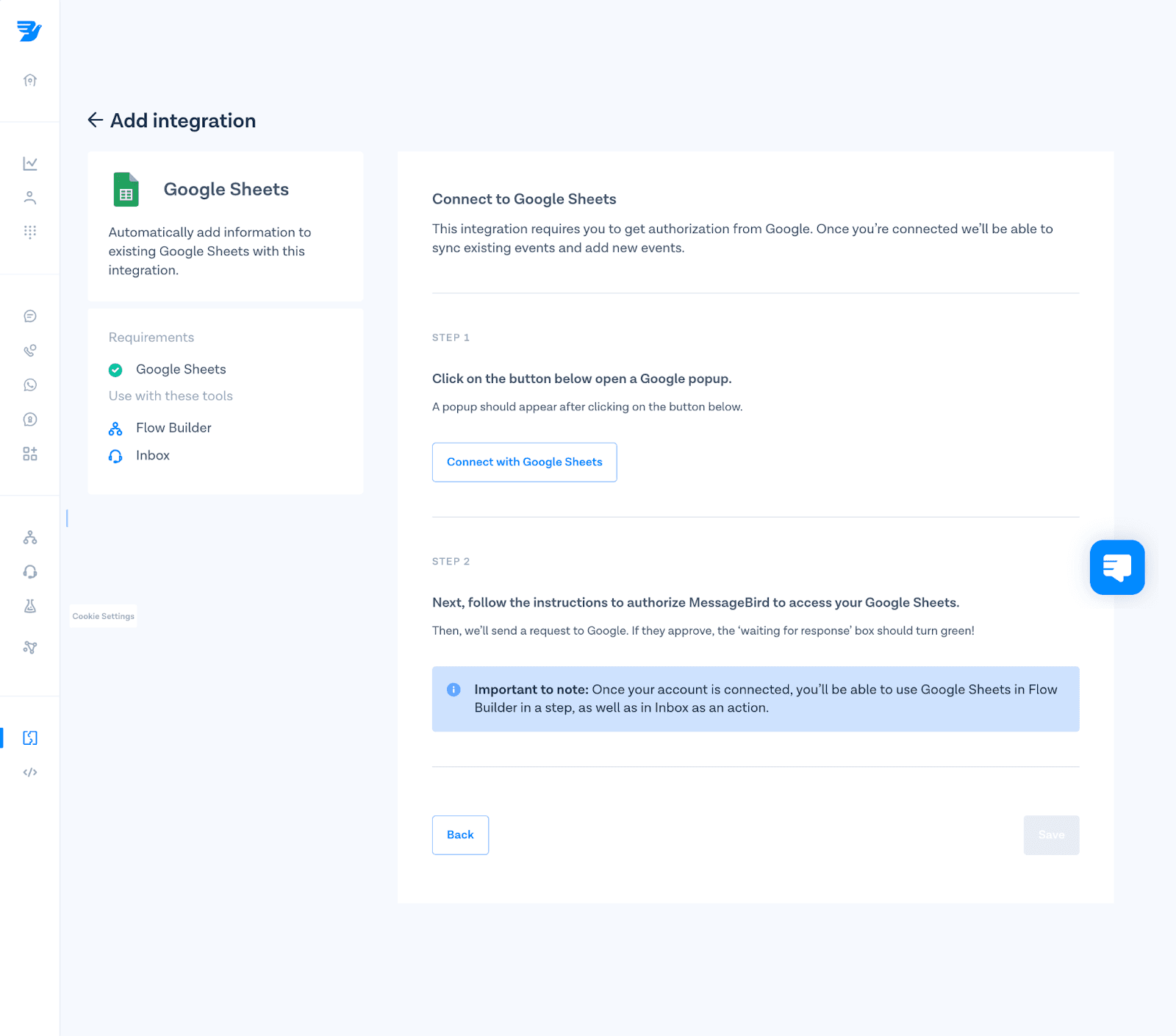
3. Hubungkan kolom "Pelaporan Kampanye WhatsApp" Anda dengan setiap kolom dengan alur baru Anda di dalam Flow Builder
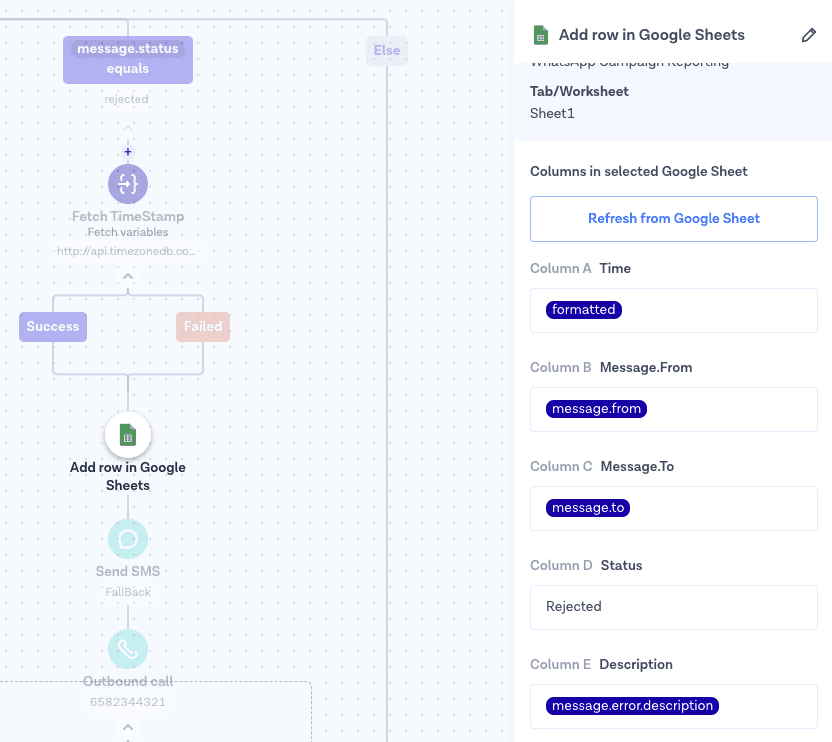
Bagian 3: Membuat logika fallback SMS / Suara
In this step, you will be able to add fallback channels (SMS or Voice) to your flow logic if a WhatsApp message is rejected.
Ini adalah beberapa alasan paling umum mengapa pesan ditolak pada tahap ini:
Nomor telepon pelanggan Anda tidak valid
Mereka tidak memiliki sinyal pada saat pesan dikirim
Jangan gunakan WhatsApp atau menginstalnya di ponsel mereka
Once you open the flow in Flows, you will see four different branches (see image below). These branches are aligned with WhatsApp API status pesan:
Terkirim: Pesan diterima oleh server WhatsApp
Terkirim: Pesan terkirim ke penerima
Baca: Pesan dibaca oleh penerima
Ditolak: Pesan yang dikirim oleh bisnis Anda gagal terkirim
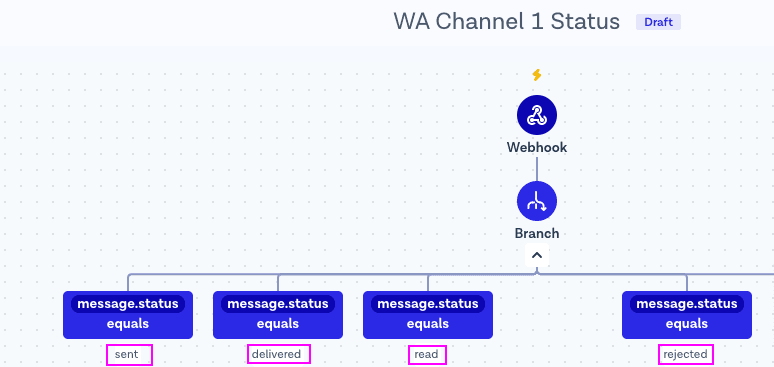
Pada langkah ini, Anda akan menambahkan saluran fallback ke cabang yang ditolak. Cabang yang ditolak akan menangkap semua pelanggan Anda yang tidak berhasil menerima pesan WhatsApp Anda.
1. Add “Send SMS” or “Outbound Call” action as a step into the rejected branch. This branch will be used as the fallback route once messages are rejected by WhatsApp Business API. For example, if a message is not successfully delivered, Flow Builder will send an SMS or voice message.
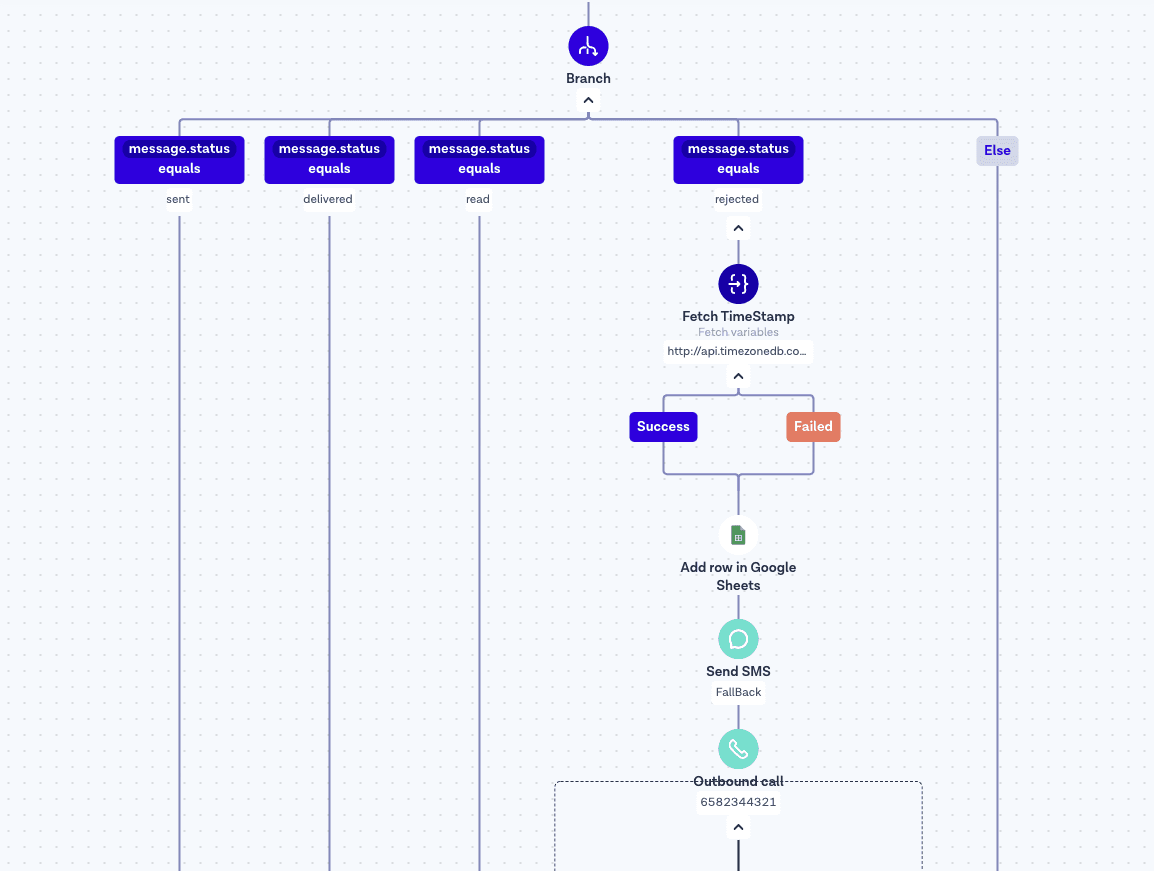
2. Use Flow Heatmap to monitor the flow and see your WhatsApp API campaign results. You will be able to see how many messages were sent, delivered, rejected and much more.
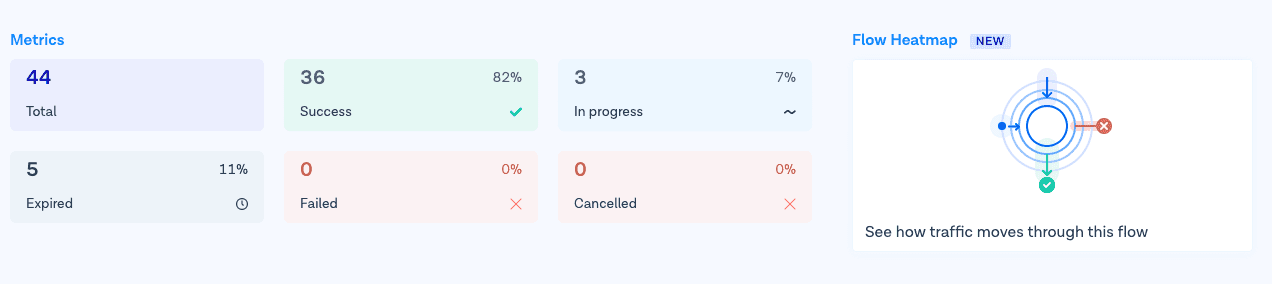
Use our Heatmap to understand the results and deliverability of your WhatsApp API broadcast campaigns.
Bagian 4: Menambahkan cap waktu ke aliran Anda (opsional)
The default timestamp variable in Flows is based on UTC time zone. You can use a “Mengambil variabel" step within Flow Builder to make a GET request to http://api.timezonedb.com and automatically sync with the customer’s time zone. The variabel keluaran should be diformat. Please register and get your own free API key.
Tip: Make sure to monitor the flow’s handle failures to ensure your flow will continue even if the request fails.
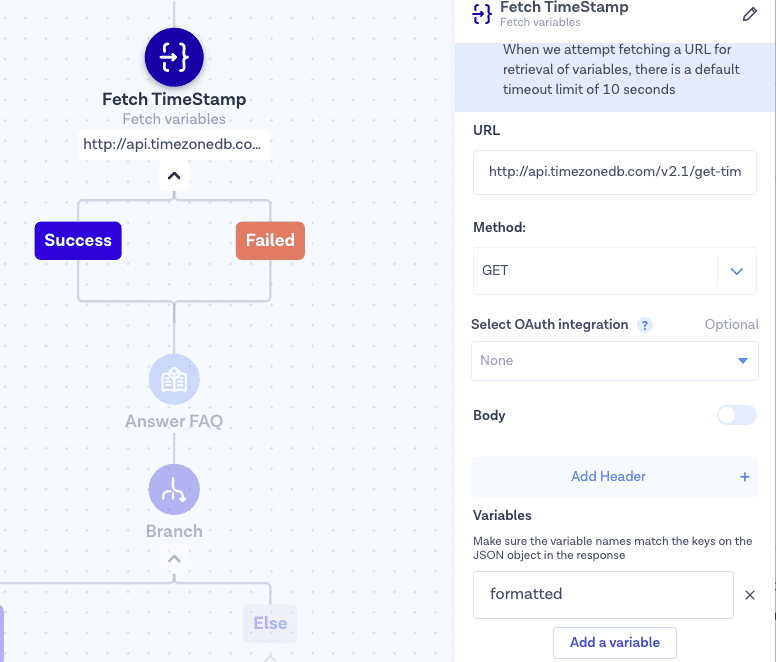
These are the simple steps you need to follow to start using SMS or Voice as a fallback when your Pesan WhatsApp are not successfully delivered.
Kesimpulan
Your flow is now able to create a Heatmap and show the results of your WhatsApp broadcast campaigns. Now you know how to use Flows to customize your customer experience. To continue building projects and engage with your customers via one single API, check our WhatsApp API and API Percakapan documentation.